When you’re an on the go social media or digital marketing professional, and sometimes need to create quick graphics to post or share with colleagues on the go, smart phones are your best friend. Each of the mobile applications featured below are all are free design applications which are compatible with both Android and iOS operating systems.
Aviary
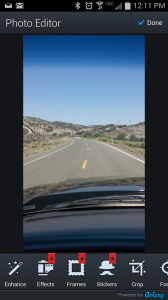
Aviary is the probably one of the absolute best photo editing mobile applications out there. There are such a variety of editing and design elements packed into the application that you could really use it for just about anything.
The awesome “Enhance” feature allows you to quickly fix the quality of your photos by choosing from three different options. You can also turn your photos into graphics by adding text and stickers, or into professional looking portraits by using features such as “whiten teeth” and “fix blemishes”.
In addition to all of these fun features, Aviary also has nearly all tools which would be available in most photo editing softwares such as adding filters, and adjusting brightness, contrast, saturation, and more.
Update: Aviary no longer exists in its original form.
PhotoGrid

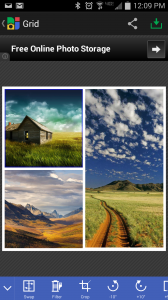
When you’re in need of combining several photos into one graphic or grid, PhotoGrid is the most necessary application to have at hand. PhotoGrid allows you to create grids specific to Instagram’s 1:1 ratio size, as well as any other ratio sizes you would like for other social media sites.
The “free collages” feature on PhotoGrid drops selected photos onto a canvas in an unorderly fashion (unlike the grids) where you can rotate the orientation and adjust the size of certain photos. This particular feature could be useful in creating cover photos for your social media sites, with a collage-like and nostalgic feel.
Download PhotoGrid for Apple here or Android here
Instasize
Have a picture that's not a perfect square and don't want to crop it? Problem solved! Use Instasize. This app allows you to easily post images that aren’t square to Instagram. White is usually the better background to use between the options you have of white and black. When people are scrolling through their Instagram feed, the background is already white, so your photo will blend in with the background, making it look as if it was "supposed to be that way”.
Download Instasize for Apple here or Android here
PicLab

PicLab is your go to mobile app for adding fun text to your pictures for Instagram. There are a variety of cool fonts and colors to choose from when adding text. After typing out what you want to say, the app allows you to size and rotate or tilt your text just the way you want it. The application also enables you to add shapes as borders, and filters to your photos.
NOTE: This application only allows you to create graphics in a 1:1 square ratio size. easiest way to add enticing text to photos
To see examples some examples of graphics created with PicLab, view on their Instagram account: @PICLABAPP
Download PicLab for Apple here or Android here
What’s your experience with using any of these applications? Join the discussion and leave your comments below.
Lastly, please feel free to contact us directly. You can always send us a message via our contact form or email me directly at: shaina at wildstory dot com
Don’t forget to stay in touch with us on social media and learn about new blog posts, upcoming events, PR and social media tips, and much more. Join our #wildstory or share your own #wildstory on Instagram, Twitter, Facebook, and LinkedIn by using #mywildstory.







