When managing several, or even just one, company’s set of social media sites, things can get a bit overwhelming. What should you post? What other social media accounts should you be paying attention to? What kinds of posts get the most attention? How are followers reacting to your posts? Who and what kinds of accounts have followed you?
Social Media Management is a full time job and it's only getting more complicated, not less. In order to keep track of each of these questions that may be running through your head, there are a few free tools that I always stand by:
HootSuite
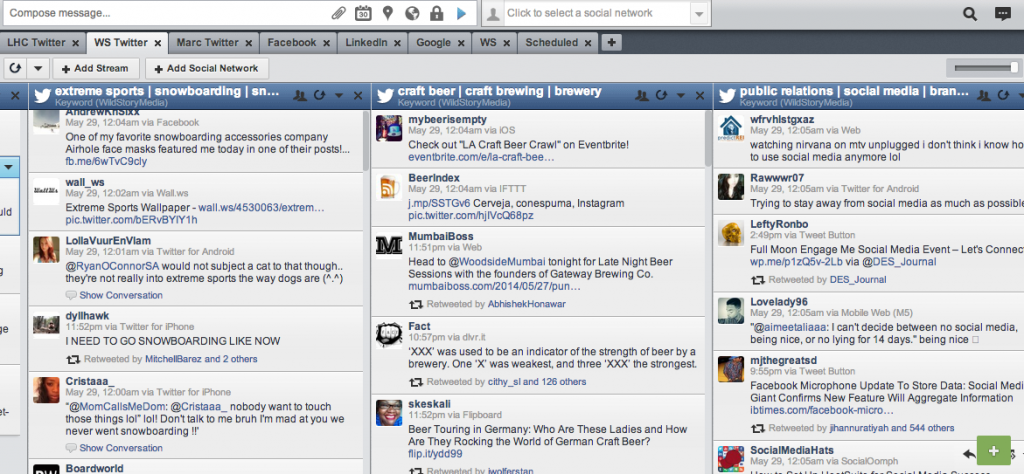
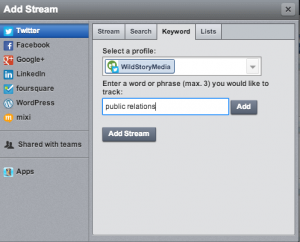
Create streams with all hashtags and keywords you want to pay particular attention to. This will help you to generate content for all of your social media outlets. As seen in the above image, here at WildStory, we have set streams on our HootSuite account to keep track of keywords such as craft beer, public relations, and extreme sports which are relevant to the industries we are involved in. In order to create these types of streams, simply press “Add Stream”, then click the “Keywords” tab. Here, you can choose the Twitter account which you are focusing on, then type in each keyword you wish to track and press add.
HootSuite also allows you to see which links in conjunction with posts receive the most interaction and clicks, by using either their ow.ly or ht.ly URL shorteners. Each of these URL shorteners provide analytics, but the ow.ly shortener's analytics provides the basics of trackable links, and the ht.ly shortener allows users to use a social bar at the top of the page to amplify messages across all social media channels.
TweetDeck
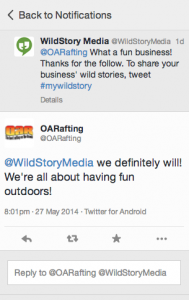
The “Notifications” tab on TweetDeck shows you all of the recent activity on your Twitter profile, and more importantly, basically everything you need to know. When looking at this tab, be sure to pay particular attention to those who follow you by scrolling through this tab to check at least a few times a week. (NOTE: If your Twitter account is very active, it may be wise to check your account everyday.) Send "thanks for the follow" tweets to those who have recently followed you. It is important to personalize these tweets for each new follower by mentioning something about the information their profile gives. Another important aspect in making these “thank you” tweets successful is getting the new follower to engage with your account. Create a “call to action” in your “thank you” tweet which gets them to respond. For example, see to the right this Twitter exchange between us and one of our recent followers:
Goo.gl
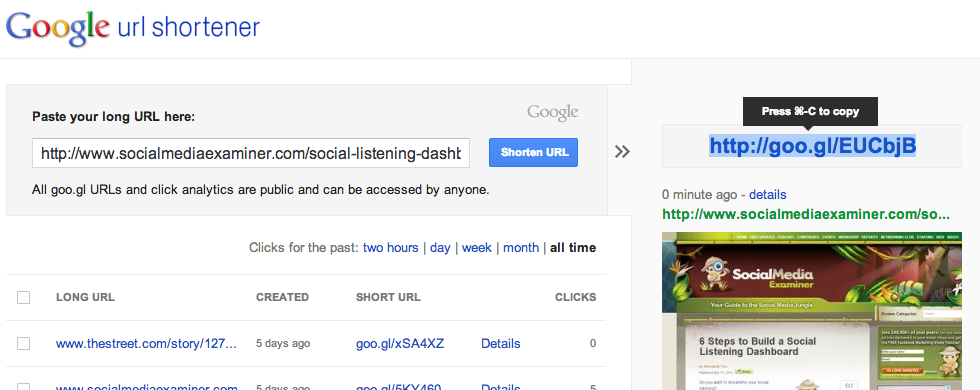
Another way to track shortened URLs when posting to all social media profiles, is he goo.gl URL shortener under your gmail account. By simply copy/pasting the URL which you wish to shorten, and pressing the “shorten URL” button, you will receive a URL (seen on the right) to copy into your social media post. This is an especially helpful tool for Twitter since you are limited to the number of characters in each post. Goo.gl also allows you to track how many times each URL is clicked (see image below). This will give you insight into what postings may be getting more attention than others.
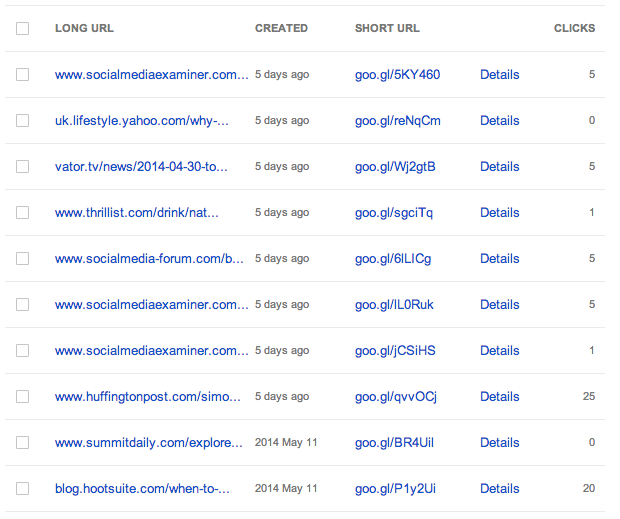
What’s your experience with the 3 social listening tools discussed? Any other tools for social media management I may have missed? Join the discussion and leave your comments below.
Lastly, please feel free to contact us directly. You can always send us a message via our contact form or email me directly at: shaina at wildstory dot com Don’t forget to stay in touch with us on social media and learn about new blog posts, upcoming events, PR and social media tips, and much more. Join our #wildstory or share your own #wildstory on Instagram, Twitter, Facebook, Google+, and LinkedIn by using #mywildstory.







