Developing a social media management strategy is no longer optional, it's a must have for your business. First creating a social media calendar, then scheduling social media posts at least a few weeks, and sometimes even months, in advance is important in order to gain followers and increase engagement on all of your social channels. Another advantage to being ahead of the game on posting to social media is that having your posts already scheduled will allow you the time to keep close watch on the impact of your posts through social listening.
Every social media scheduling tool has its advantages and pitfalls. Here is a guide on the right tools to use for the right kinds of social media posts:
HootSuite
I have a love/hate relationship with HootSuite. It’s an absolutely amazing tool to use if you need to just schedule posts with text and no graphics. It’s also a great tool if you want the same post scheduled for the same time on all social media channels. However, each of these pitfalls in HootSuite can be a hassle because the optimal times to post on social media are different for every channel, and posts with graphics tend to receive more engagement than those without.

Never ever schedule a post with a picture from HootSuite because the picture will show up as a link instead of the image itself. This feature will detract from the aesthetic appeal that pictures with posts have, and these posts are then less visually enticing and will get less response than those that show up with a picture.
Now, that may sound negative, but I wanted to get the bad out of the way first. The great thing about HootSuite is that it’s a completely free tool. In addition to free Hootsuite links into all the social media accounts that you'll need to post to and keep a close eye on. HootSuite allows you to schedule posts to all of these social media channels, except Instagram, for your specified times. The tool also offers a feature called “AutoSchedule”, where you can set specific days and times which you would like posts scheduled for throughout the week. HootSuite will schedule in posts for the times you specify without any overlap.
TweetDeck
This is the best tool I’ve found to track new followers, it’s easiest to send and schedule "thanks for follow" tweets, and to follow those who follow our accounts.
This tool has the same problem that HootSuite does with scheduling post with pictures. You cannot schedule any tweets with pictures from this tool. However, you can send tweets with pictures without scheduling from TweetDeck and the posts will show up correctly.
BufferApp
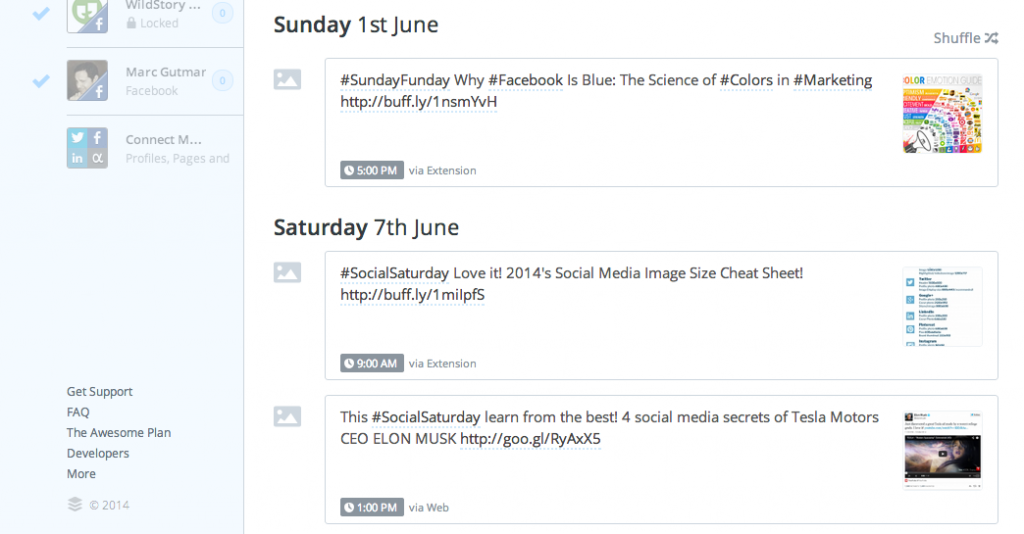
BufferApp is the solution to scheduling posts with pictures! So far, this is the only tool I have found that does a great job of allowing the user to schedule several posts with pictures.
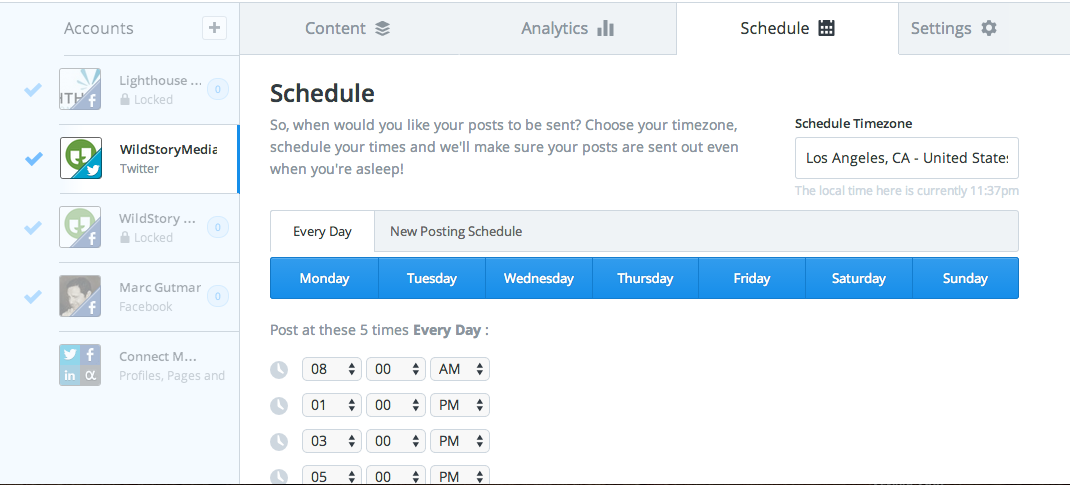
To ensure that your posts go out at the correct times, make sure the timezone is set to your correct time. You can check the time zone by going to the social feed you will going to be posting to, then the schedule tab, and in this tab, you will be able to choose the correct timezone/city in the drop-down in the upper right hand corner.
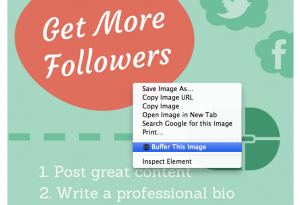
Another great feature by BufferApp, is that when browsing online, you can secondary click any picture you may want to post, and a window with one of the options saying “Buffer this image” will appear.
After clicking this option, a window will appear where you can then choose which social media channels you want to post to, and where you can edit the post. The post will then automatically link to whichever URL you found the image on. After finalizing the post, you can then post immediately, or schedule the post by clicking the blue drop-down in the bottom right hand corner of the window.
What’s your experience with the 3 social listening tools discussed? Join the discussion and leave your comments below.
Lastly, please feel free to contact us directly. You can always send us a message via our contact form or email me directly at: shaina at wildstory dot com
Don’t forget to stay in touch with us on social media and learn about new blog posts, upcoming events, PR and social media tips, and much more. Join our #wildstory or share your own #wildstory on Instagram, Twitter, Facebook, and LinkedIn by using #mywildstory.







